Today’s Focus of Attention is reader-supported. We sometimes include products we think are useful for our readers. If you buy through links on this page, we may earn a small commission.
In its 2022 Global Threat Report, Elastic Security Labs, a company that protects businesses against cyber threats, revealed that of all Macs affected by malware, 48% are infected by the same app, MacKeeper.
We have our systems updated because we know Macs are not immune to infections. The shocking aspect is that a product like MacKeeper, advertised to keep Mac devices safe, clean, and running smoothly, has been spreading viruses to unsuspecting users, opening the gates to hackers to run malware on our beloved Apple products.
Apparently, MacKeeper can be easily infiltrated by hackers, and since it has access to almost everything on our Macs, well, they are able to take our private information. What happens with the MacKeeper security team? Who knows?
Windows is the unlucky number one most affected operating system in terms of malware, with 54% of Windows PCs infected from various fronts, compared to only 6.2% of Apple devices.
Although it doesn’t sound too bad, we might fall into that 6.2% if we are not careful.
What should you do?
Keep this app out of your system. If you happen to have MacKeeper on any of your devices, delete it right away, presto, ASAP.
According to the official MacKeeper YouTube video, there is no need for any additional third-party to uninstall the application. They claim “it’s relatively straightforward.”
The steps are:
1- Decrypt any files you’ve previously encrypted with the Data Encryptor feature; otherwise, you won’t be able to access them later on.
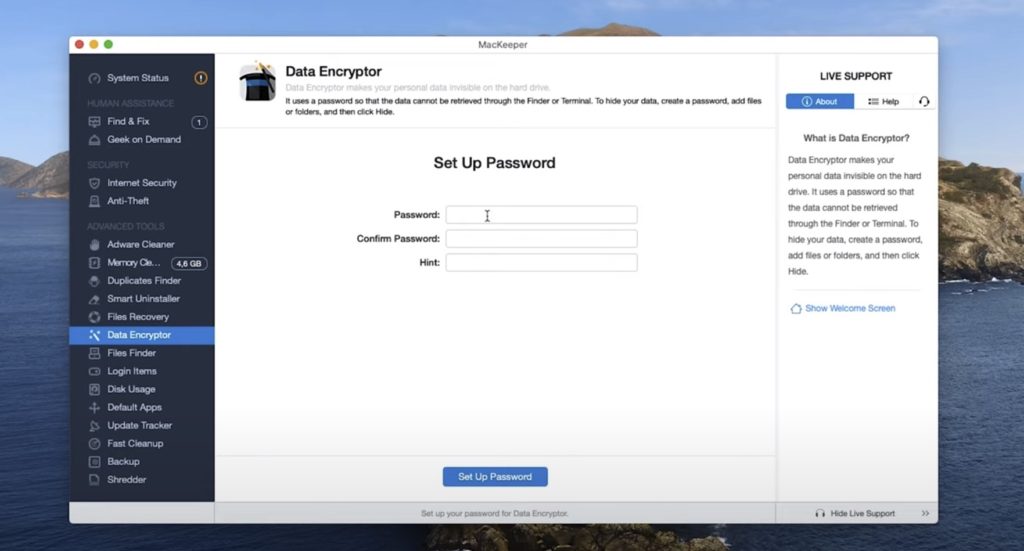
2- Quit MacKeeper
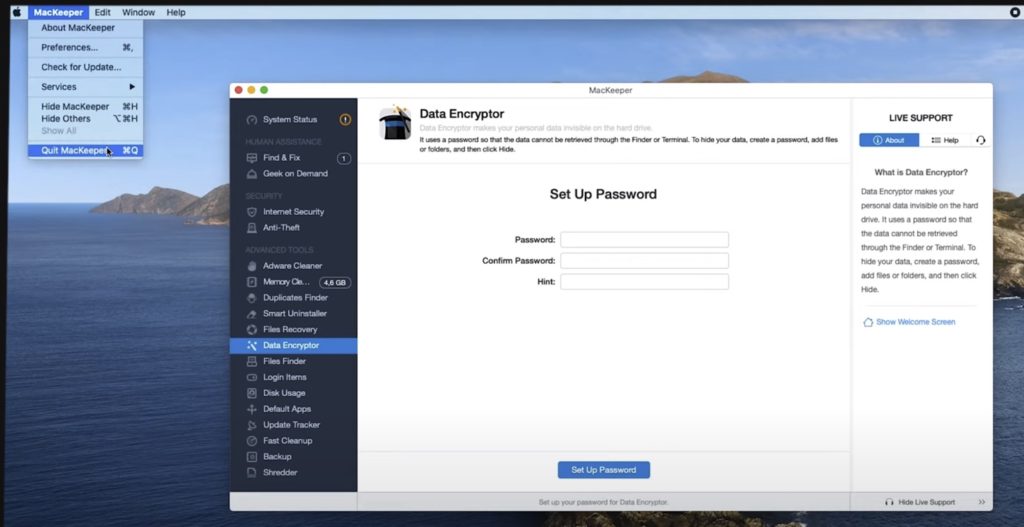
3- Open the Applications folder
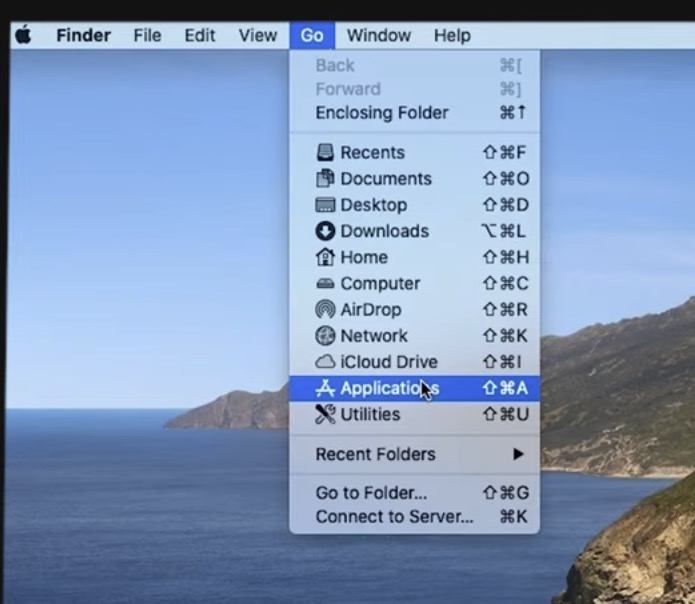
4- Look for the MacKeeper icon
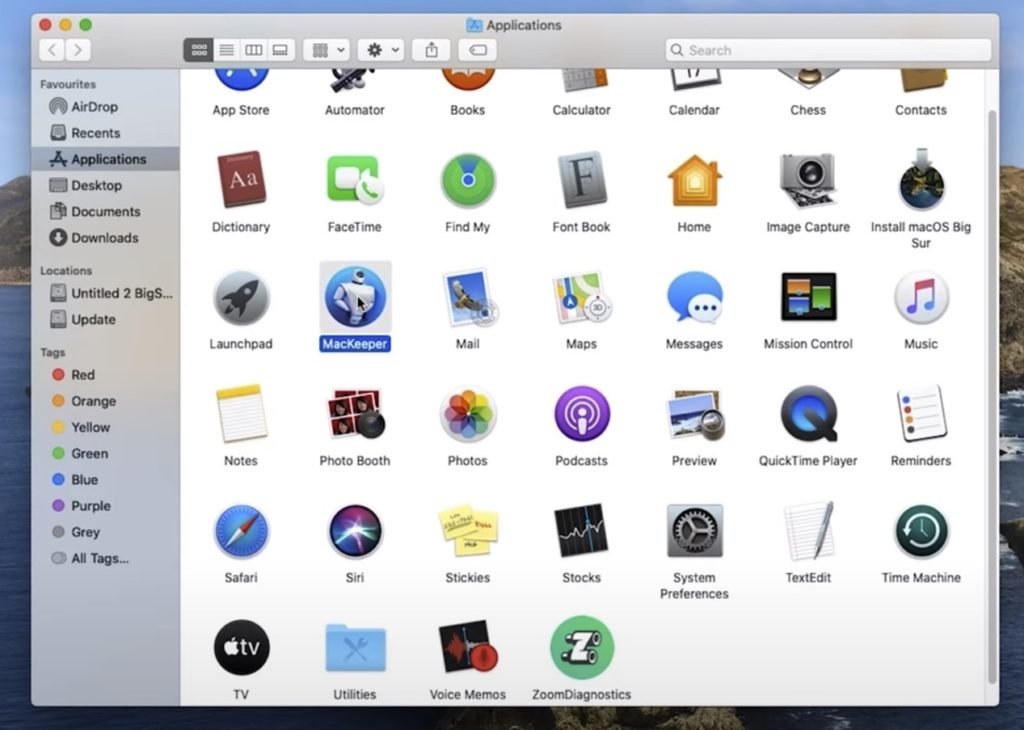
5- Drag MacKeeper to the Trash bin
6- Empty the trash bin and restart
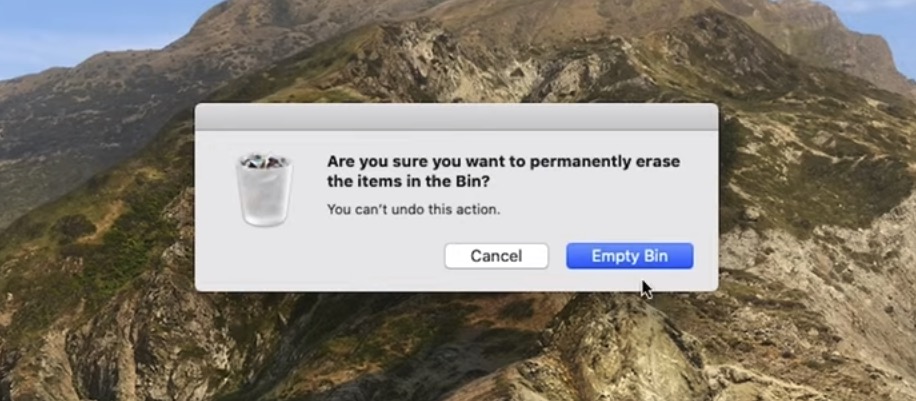
For MacKeeper 5, you can either drag and drop to the Bin, or uninstall MacKeeper from within the app.
To do it from the application:
1- Launch MacKeeper
2- Go to the Smart Uninstaller feature
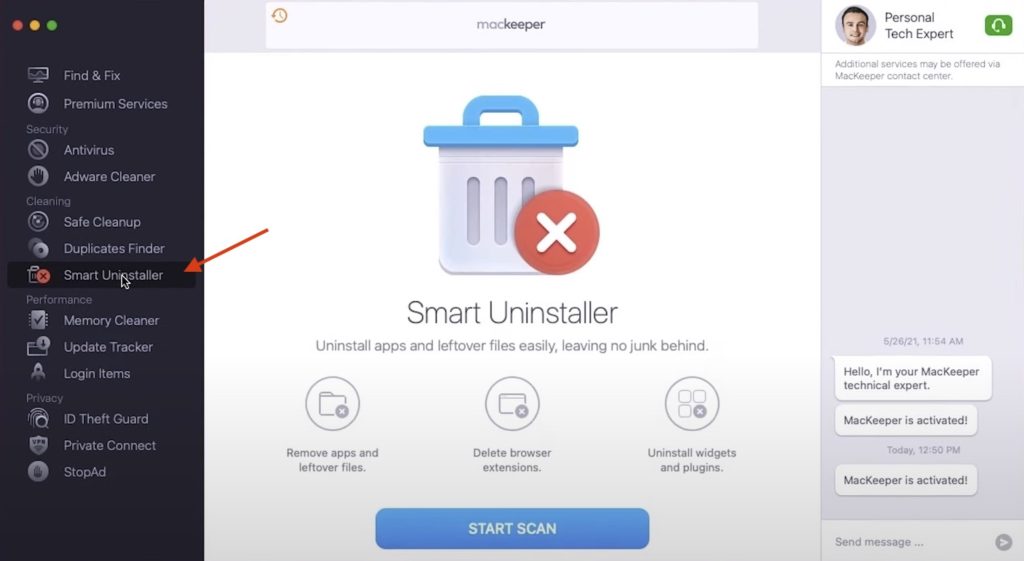
3- Click the “Start Scan” button and wait for the scan results.
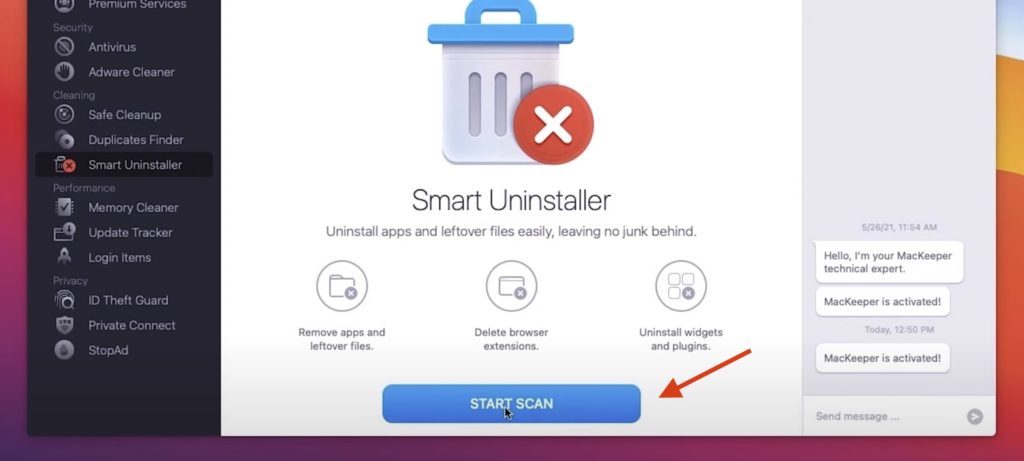
Then, open the “Applications” tab and select MacKeeper. Click “Remove Selected.”
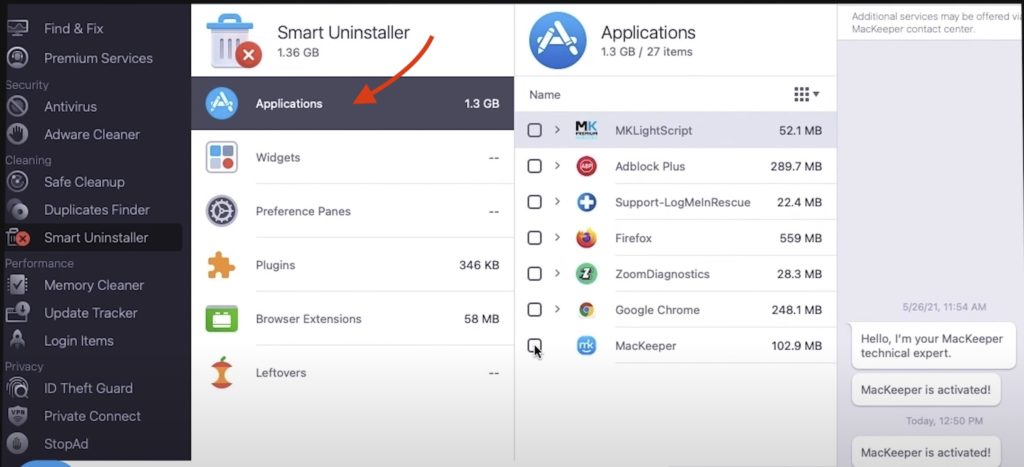
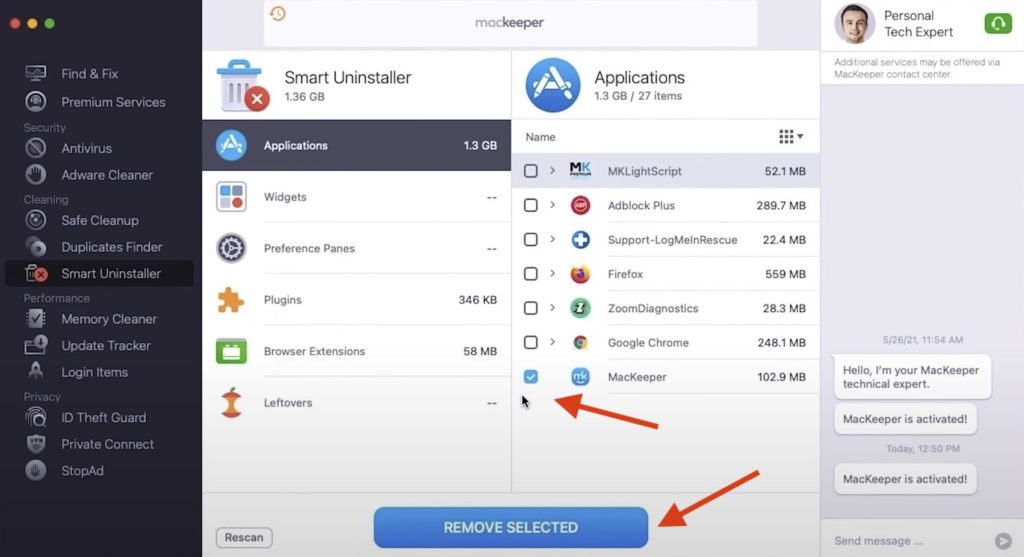
How to uninstall any app on a Mac
Another approach to delete MacKeeper is by following the instructions on a video provided by Full Speed Mac & PC.
Apart from the commonly used practice of dragging and dropping to the Trash bin, the video describes an alternative method to uninstall any application, fully removing all of its content.
Here is an illustration using the app Brave:
1- Open Finder
2- In the search option, type the name of the application you want to remove
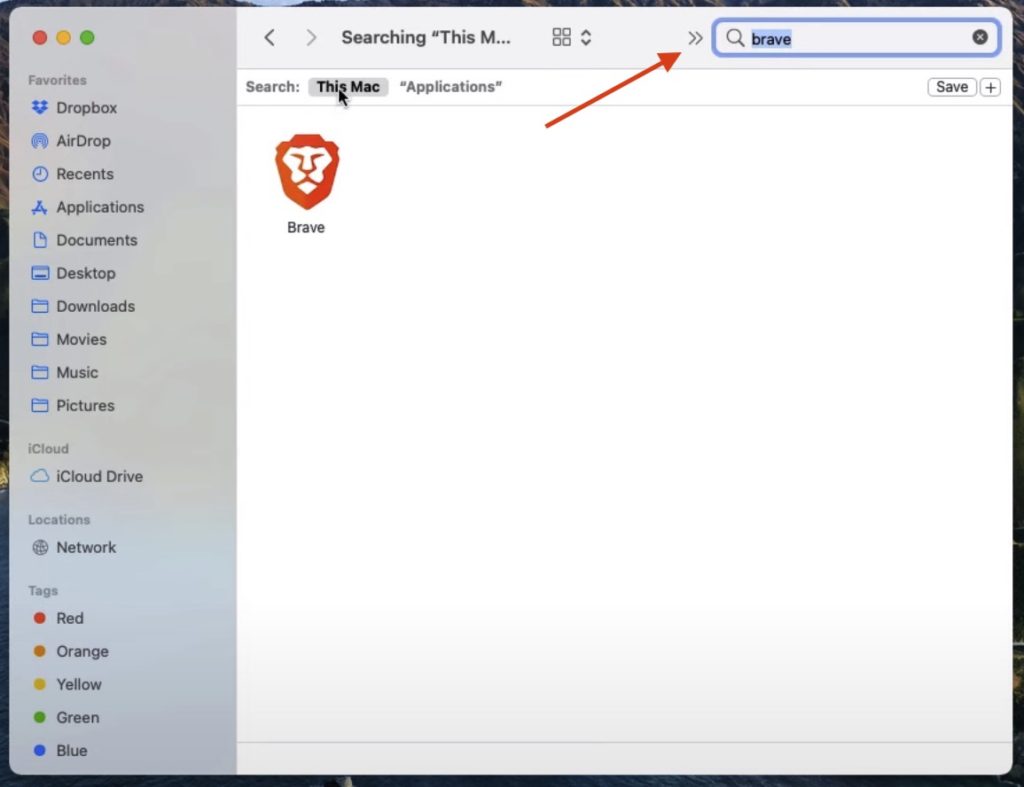
3- Make sure you have “This Mac” selected
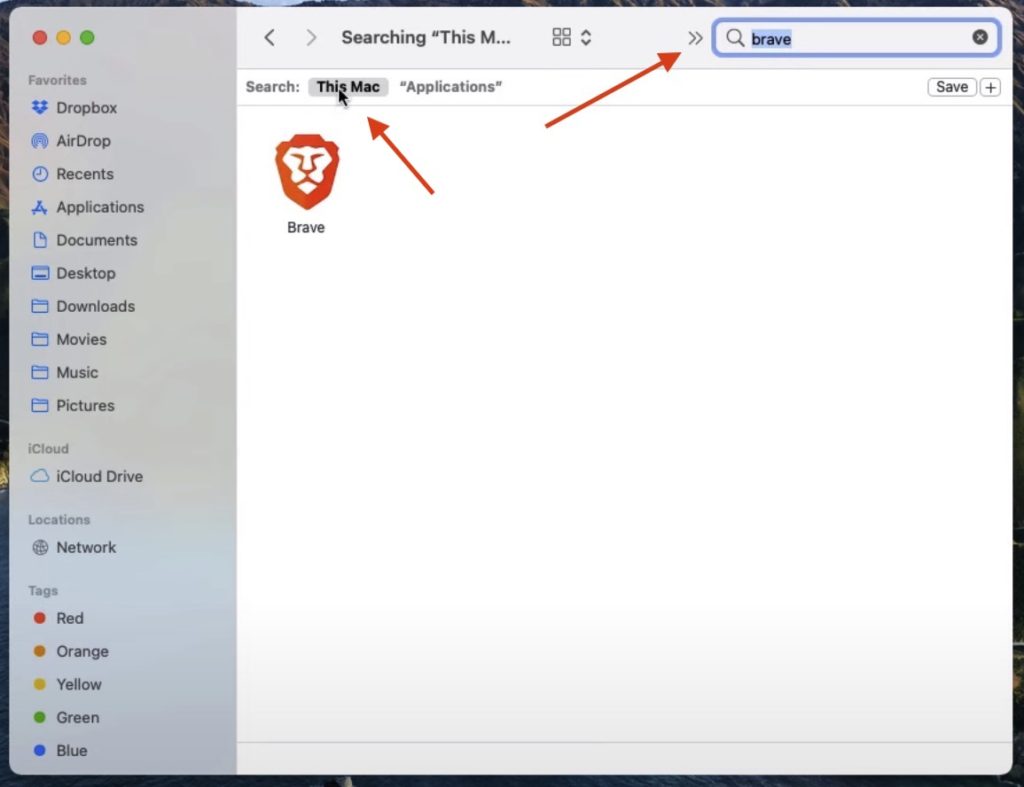
4- Click on the “+” sign
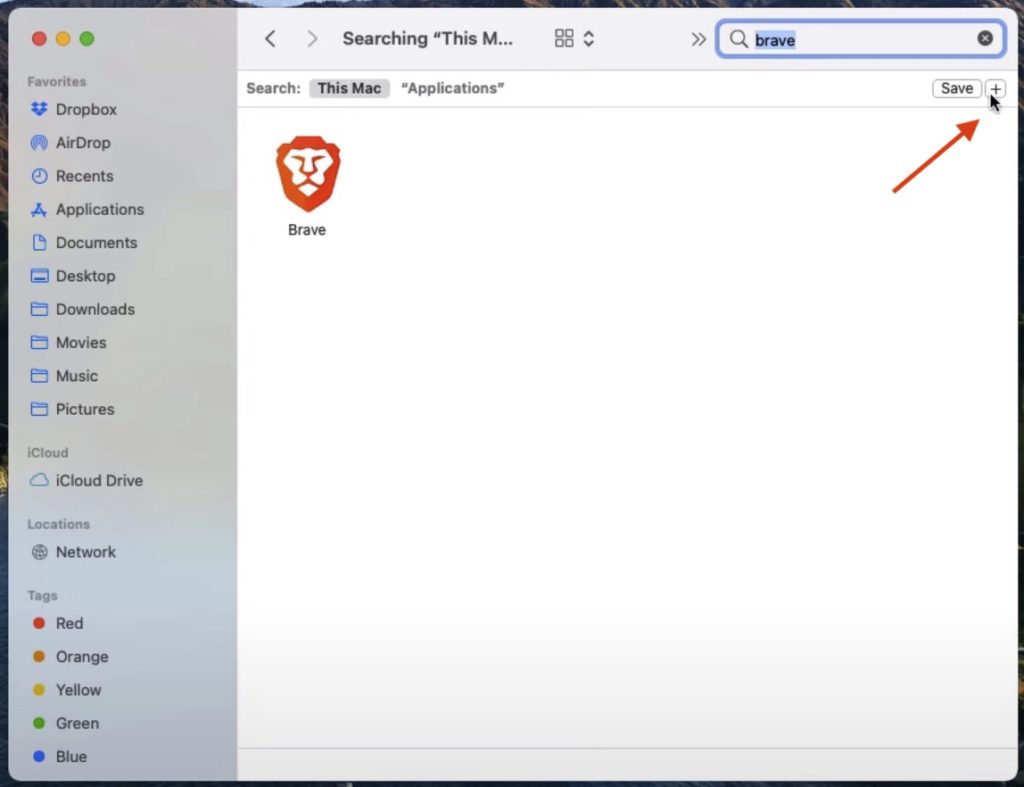
5- Type “name,” “matches,” and the application name – then press Return.
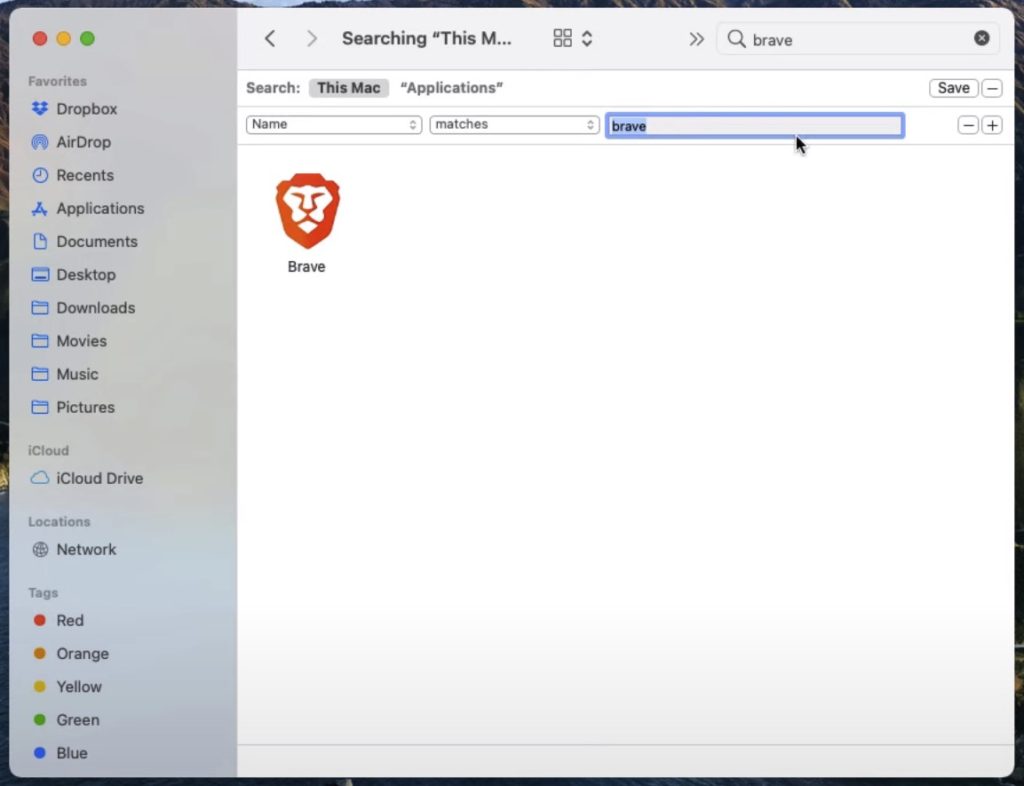
6- Click the “+” sign again
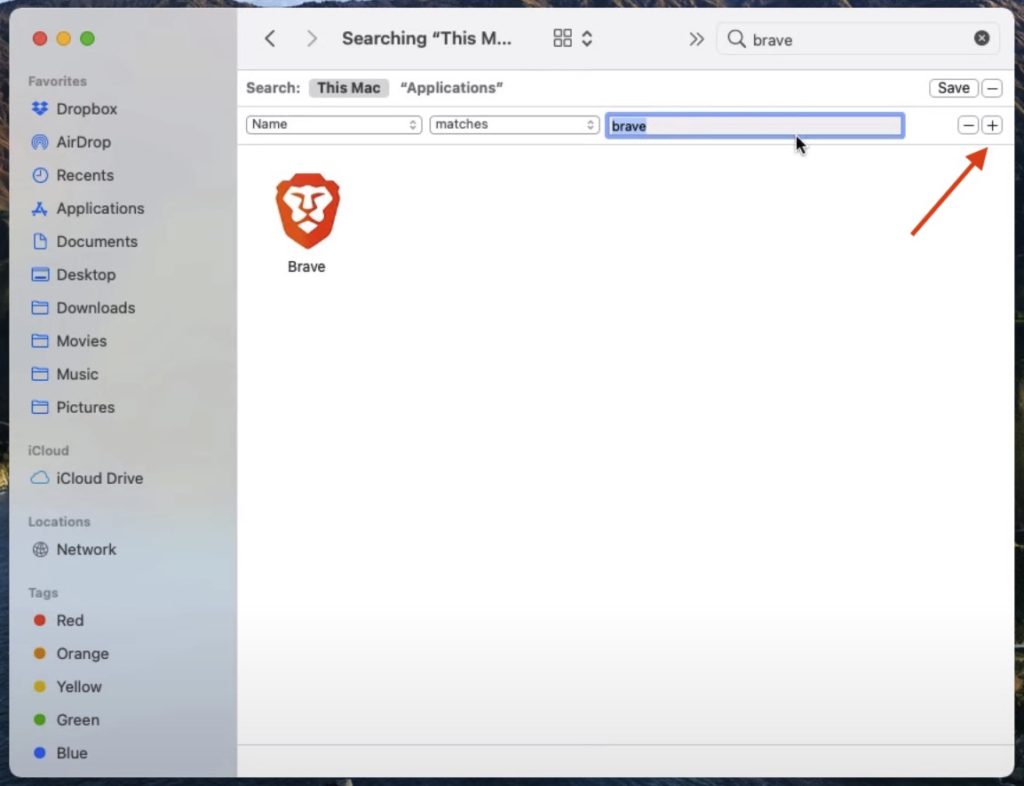
7- Select “System Files,” and “are included.”
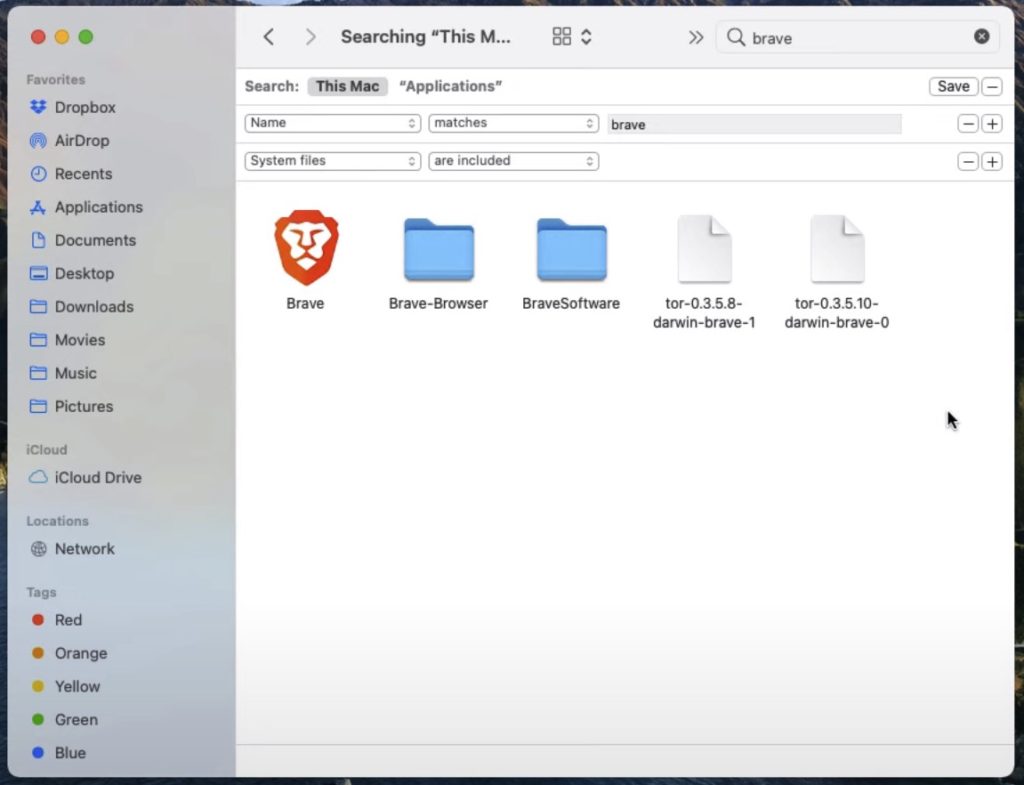
Before deleting anything, confirm that every file is actually associated with the application you are uninstalling. You can check by selecting any of the files and looking at the location on the bottom of Finder.
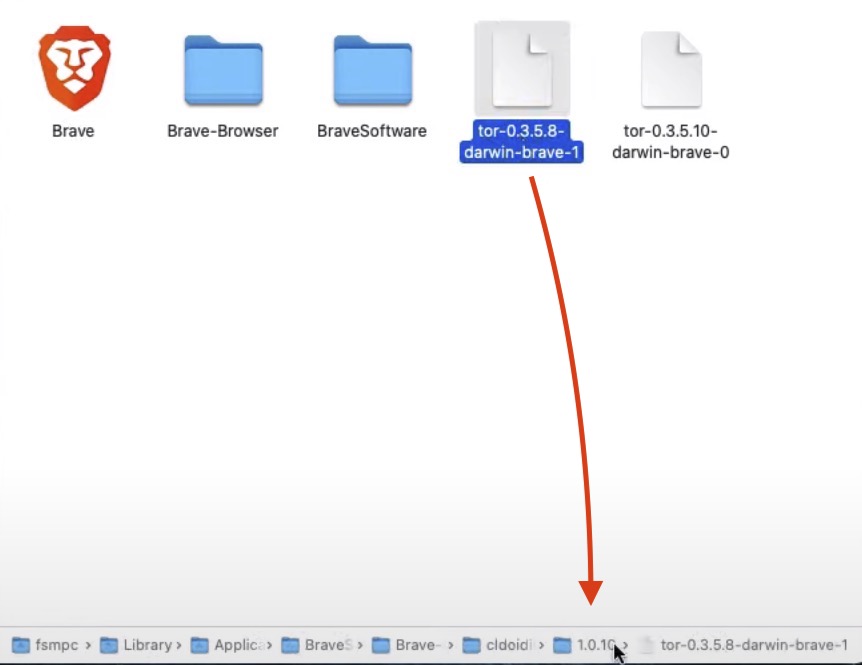
Once you are sure everything is ready to be deleted, select all the files, click, hold, and send them to the Trash bin.
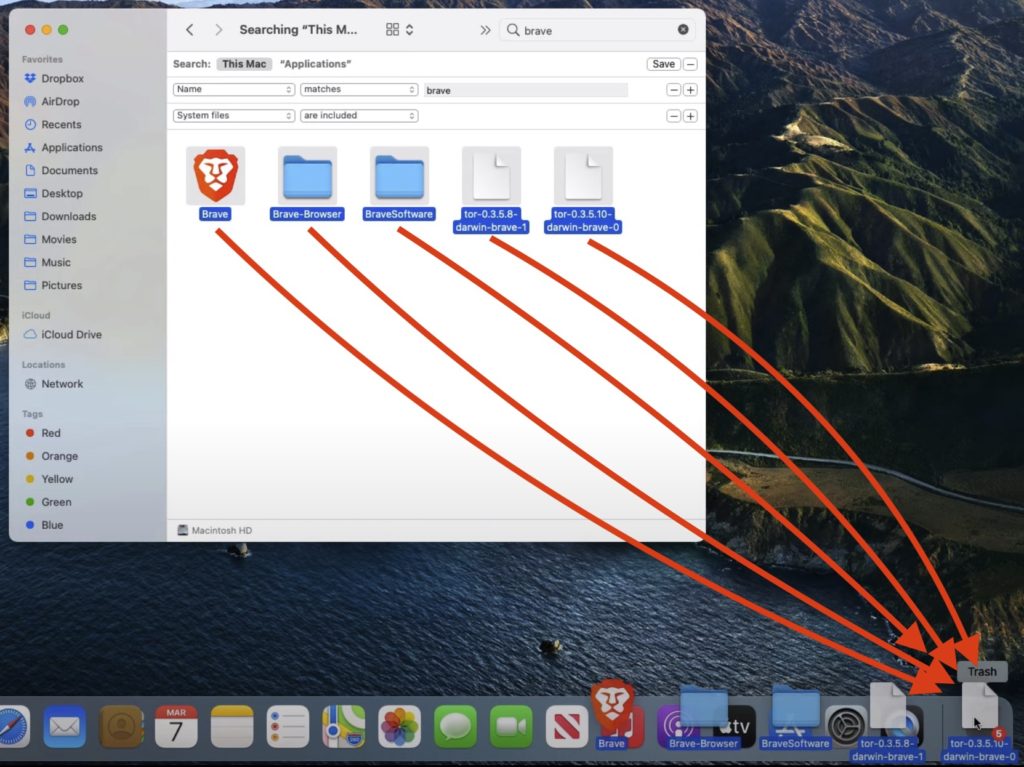
Next to that, empty the Trash bin and restart your Mac.
How are Macs protected?
Apple explains its products have three layers of defence against viruses:
1- Prevent launch through the App Store, or Gatekeeper along with Notarisation.
2- Block malware from running using Gatekeeper, Notarisation and XProtect.
3- Remediate executed malware with XProtect.
Notarisation is an Apple’s malware scanning service focused on developers who want to distribute apps for macOS. To be in the App Store, these developers must submit their creation for checking.
If the app appears to be free from malware, Apple issues a Notarisation ticket. Developers should staple the ticket to their application so that Gatekeeper can verify it and launch the app.
Apple constantly checks this process for updates, so Gatekeeper can block, if necessary, the launching.
In the event any malware manages to run, XProtect, a built-in antivirus that comes with Mac, is ready to take action.
Using YARA signatures, this antivirus conducts signature-based detection of malware – constantly updated. When XProtect detects known malware, such software is blocked, the user notified and told to move the software to the Trash bin.
The combination of these security measures offers the strongest possible protection from viruses.
Guidelines to keep your Mac safe
I always turn to Mac Most for help when I need to do something on my Mac. It’s a fantastic YouTube channel that provides guidance, news, tips and techniques.
To protect our cherished Macs, Gary from Mac Most gives us three rules to follow.
1- Keep our devices up to date at all times, including macOS, iOS, iPadOS, software, apps, extensions, plug-ins, and the like.
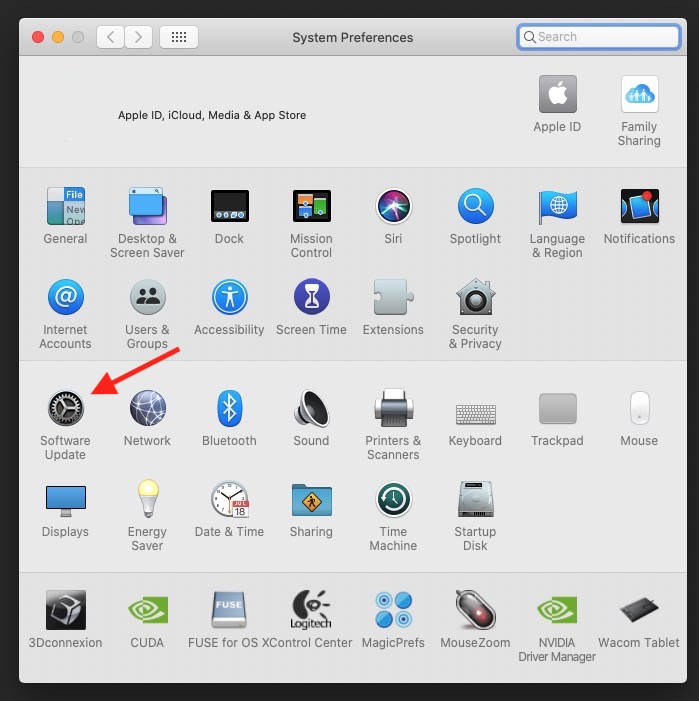
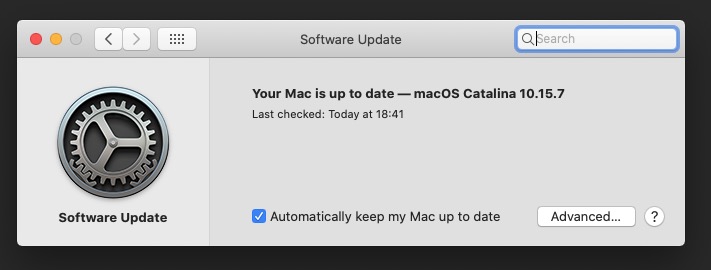
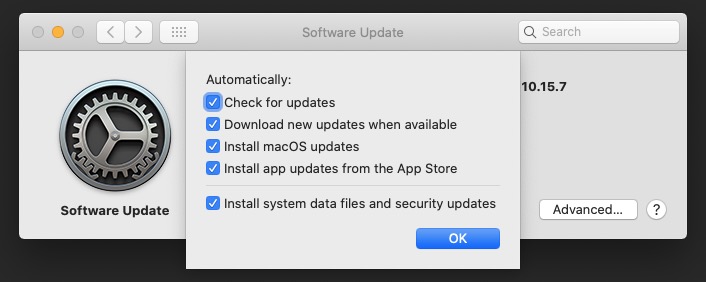
2- The second piece of advice is to only download from sites we trust, with the App Store obviously being the most reliable. For instance, if we need to download a programme, it has to be from its official site, not from an intermediary offering the app. Before installing anything from a third party, we must research.
3- The final tip is to keep up with Mac news such as new security releases, fresh apps, and obviously if there’s any threat lurking somewhere.
Let’s avoid dirtying our Apple devices with programmes, or other third parties that, rather than improving our Macs, make them worse by compromising our personal and financial information.

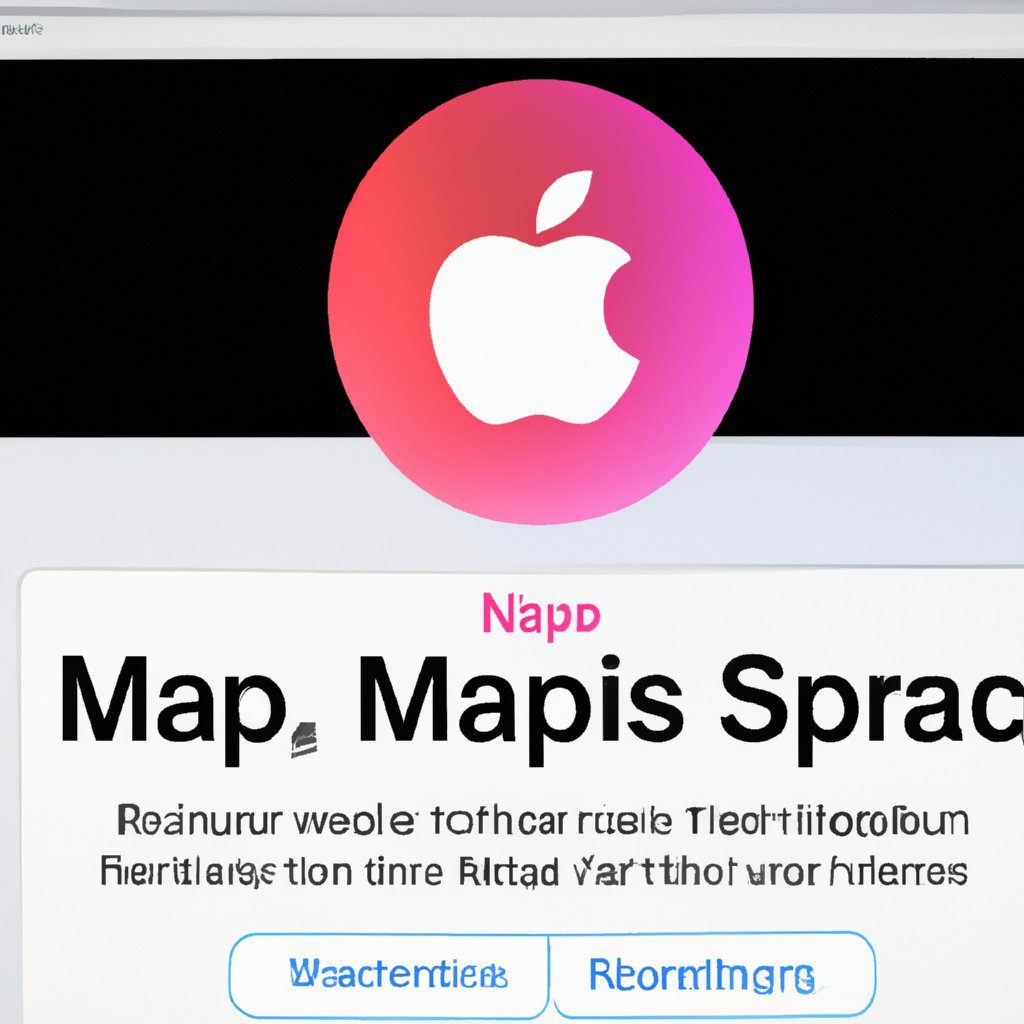
Pingback: Passwords and Passkeys: Which One is More Secure?